Quick Start
Hardware preparation
A Windows computer, recommended for the Win10 system.
a set EC800MCNLE EVB(Including antenna, Type-C data cable, etc).
A Nano SIM card.
A speaker with a power of 2-5W.
环境搭建
- Download and install EC800M series module driver: QuecPython_USB_Driver_Win10_ASR.
- Download and install VSCode.
- Download and unzip QPYCom。
- Download Firmware
- [EC800MCNLE](../../media/solutions/xiaozhi AI/EC800MCNLER01A03M08_OCPU_QPY_TEST0707A.zip)
- Download Source code。
Hardware connection
Connect the hardware according to the following diagram:

- Connect the
WiFantenna to the antenna socket marked with the wordWiFiin the picture. - Connect the antenna to the antenna socket marked with
LTE. - Insert the available
Nano SIMcard at the position shown in the diagram. - Connect the speaker to the pin headers marked with
SPK+andSPK-in the figure. - Connect the battery at the position shown in the diagram.
- Connect the development board to the computer using a Type-C data cable.
Equipment development
Power on
After completing the hardware connection work, if a COM port containing the words "Quectel USB" appears in the port list of the computer device manager, it indicates that the computer has successfully booted up.
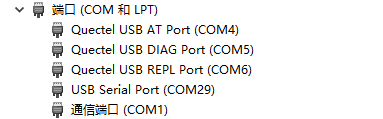
Burn firmware package
Refer to this chapter Burn the corresponding firmware package to the development board.
Script import and execution
- Refer to this chapter Import all files from the 'code' folder in the source code directory into the module file system, as shown in the following figure:
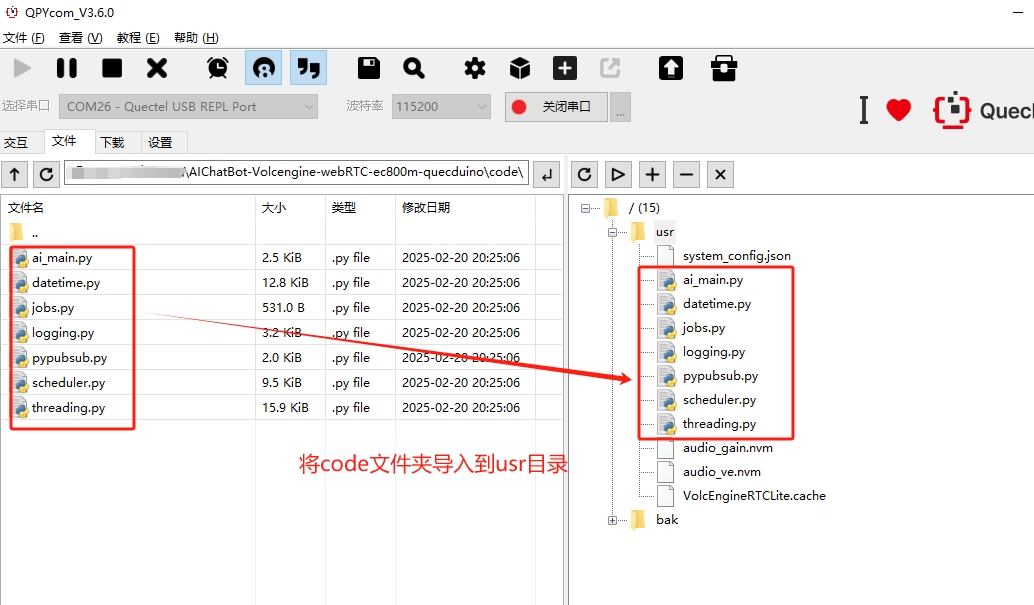
- Refer to this chapter Execute the main program file
ai_main.py. - Refer to this chapter Stop the program from running.
Debugging
Program startup
After executing the _main. py script, the program starts running.
Activate Xiaozhi AI
As shown in the following picture, it is in a state ready to be awakened. A red light will flash on the development board, and you need to use the voice Xiaozhi, Xiaozhi to wake up Xiaozhi AI for a voice conversation.

After waking up, data related to connecting to the server or a prompt indicating connection failure will appear. When a connection failure occurs, please check if the network is normal.

When the system has not engaged in a conversation for a long time or has not received any commands, it will automatically enter a sleep state and wait for the next wake-up.

