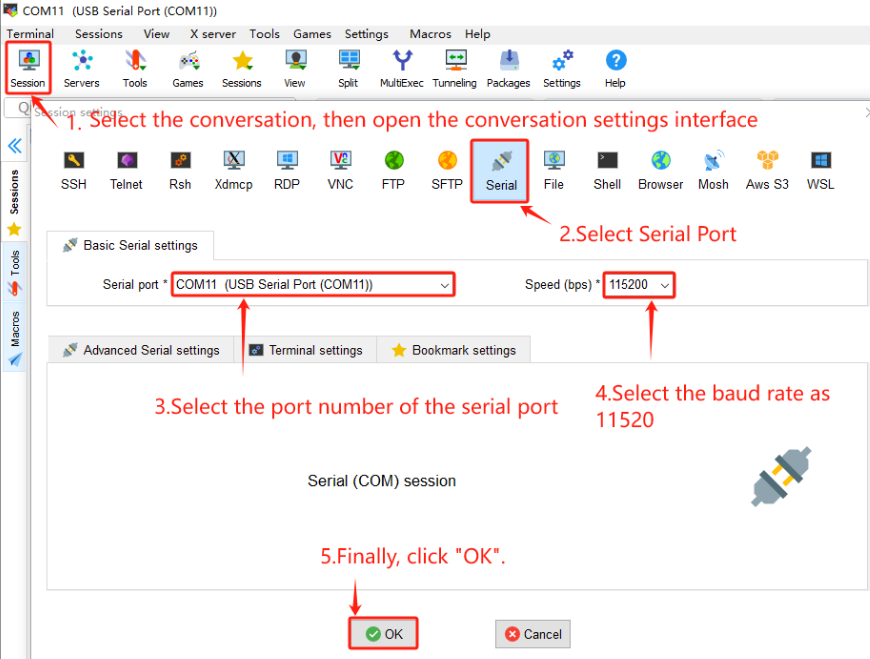Driver and Tool Installation
This section mainly introduces the installation of the serial port driver for the USB-related modules and the MobaXterm terminal software.
Module Driven installation
Qualcomm_USB_Driver_v1.0.10065.1 is a USB driver developed by Qualcomm, which is mainly used to support communication between Android devices based on Qualcomm chips and computers. Its functions include device identification and connection, data transmission and debugging, as well as firmware upgrade, etc. Here is the download link for the driver installation package: http://developer.quectel.com/doc/files/Qualcomm_USB_Driver_v1.0.10065.1.zip. Extract the file and install it.
Additionally, on the Windows system, to facilitate users' use of the adb command for debugging, it is necessary to install the platform-tools provided by Google. Here is the download link for the tool: http://developer.quectel.com/doc/files/platform-tools.zip. Unzip the tool and add its path to the system environment variable PATH for storage.
Serial Driver Installation
- Obtain a 3.3V USB-to-serial module , purchase link: https://www.waveshare.net/shop/FT232-USB-UART-Board-Type-C.htm.
- Download the official USB-to-serial module serial driver (required for host PC-to-QuecPi Alpha communication) from https://www.wch-ic.com/downloads/CH341SER_EXE.html and install the driver (skip if the driver has already been installed). Wait for the "Pre-installation" or "Installation Successful" prompt.
- After installation, insert the USB end of the USB-to-serial module into your PC's USB port.
MobaXterm Installation
Install MobaXterm (or alternatives like Xshell/SecureCRT). Here, take MobaXterm as an example.Click to download https://developer.quectel.com/doc/files/MobaXterm_11.0.rar.
Decompress the package and click MobaXterm.exe to launch the installer.
After installation, click MobaXterm to pop up the window below. Click Session to open the "Session settings" window. Click "Serial" and select the corresponding serial port. Select
115200for the "Speed" item (Baudrate) and click "OK", as shown below.