Ethernet Port
QuecPi Alpha supports 1 adaptive Gigabit Ethernet port, the Ethernet's requirement for network cables: Only straight-through network cables are supported; crossover network cables are not supported.
Network Configuration
The system enables the NetworkManager service by default to manage network connections.
View Network Configuration
Execute ifconfig to check the network interface address:

Execute route -n to view network routing information, including the default gateway:
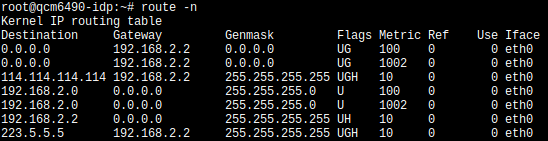
Check the DNS server address by viewing the contents of the /etc/resolv.conf file:

Obtain Network Configurations Automatically
[Warning: If modifying network settings remotely, there is a risk of losing network connectivity. Ensure there is an alternative method available to verify the new configuration (e.g., through debug UART or display) .]
The system is configured by default to obtain network configurations automatically. Connect the device to a local area network (LAN) via an Ethernet cable, and it will automatically acquire network configurations (provided a DHCP service is available in the LAN).
Troubleshooting:
- Check connection information: Run
nmcli ccommand to check if the DEVICE column includes eth0 in the return value. If yes, delete it and recreate the connection.

- Delete old connection: Execute
nmcli c del 'Wired connection 1'(where 'Wired connection 1' is the NAME of the connection from the previous step). [After deletion, the system will automatically create a connection named eth0* and attempt to obtain network configurations.]*

- Create and enable a new connection: Run
nmcli c add type ethernet con-name eth0 ifname eth0to create a connection named eth0 using the eth0 interface. Then executenmcli connection up eth0to activate it. [Normally, a new connection with the NAME* of eth0 is automatically created and the network configurations are obtained automatically after delection in the previous step. If the system fails to automatically create the connection, perform this step manually.]*
Configure Network Manually
[Warning: If modifying network settings remotely, there is a risk of losing network connectivity. Ensure there is an alternative method available to verify the new configuration (e.g., through debug UART or display)]
Check connection information: Run
nmcli cto check if the DEVICE column includes eth0 in the return value. If yes, remember the NAME of this value for the use in the following steps. If no, create a connection named eth0 first withnmcli c add type ethernet con-name 'Wired connection 1' ifname eth0.
Configure manually: Execute the following command:
nmcli c modify 'Wired connection 1' \ ipv4.addresses 192.168.1.100/24 \ ipv4.gateway 192.168.1.1 \ ipv4.dns 192.168.1.1 \ ipv4.method manualAfter the modifications, run
nmcli c up 'Wired connection 1'to enable the connection. Please replace the IP, gateway, and DNS addresses with actual values.
Network Testing
Execute the ping command to verify the network connection:
ping 192.168.1.1→ If the IP address can be pinged successfully, it indicates a successful network connection (replace the gateway IP with actual values).ping 114.114.114.114→ If the address can be pinged successfully, it indicates a successful external network connection.ping baidu.com→ If the address can be pinged successfully, it indicates a successful DNS resolution and external network connection.
