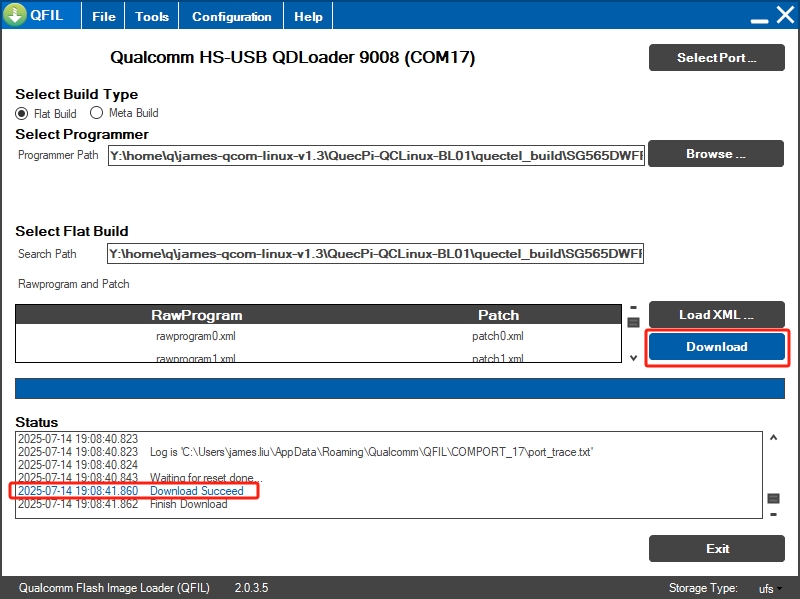Introduction to QDL and Image Flashing
Before performing the PI-SG565D firmware burning, please ensure that the Qualcomm_USB_Driver_v1.0.10065.1 driver has been installed. If not, you can access drivers-install.md to install it.
Use QDL Flash Tool
Ensure ModemManager is Not Running
- Prerequisite: if you are using Linux distribution systemd, note that some distributions include ModemManager, a tool for configuring mobile broadband. When a device is connected in USB mode, it may be recognized as a Qualcomm modem, and ModemManager will attempt to configure the device. This will interfere with QDL flashing, so disable ModemManager before connecting the device by executing:
sudo systemctl stop ModemManager
Download QDL Tool
Linux x64 download link: https://developer.quectel.com/wp-content/uploads/2025/05/QDL_Linux_x64.zip
Windows x64 download link: https://developer.quectel.com/wp-content/uploads/2025/06/QDL_Win_x64.zip
Flashing the Image
Enable EMG_DOWNLOAD and power on the module to make the module enter the QDL emergency download mode.
Linux x64
Extract the QDL_Linux_x64 compressed file.Open a terminal window in the directory containing firmware programs, rawprogram.xml, patch.xml and the QDL binary files.
Run the QDL executable in the QDL_Linux_x64 directory with the following command:
./qdl --storage ufs prog_firehose_Qcm6490_ddr.elf rawprogram*.xml patch*.xml
A successful flash is indicated by the message "partition 1 is now bootable" in the terminal window, as shown below:
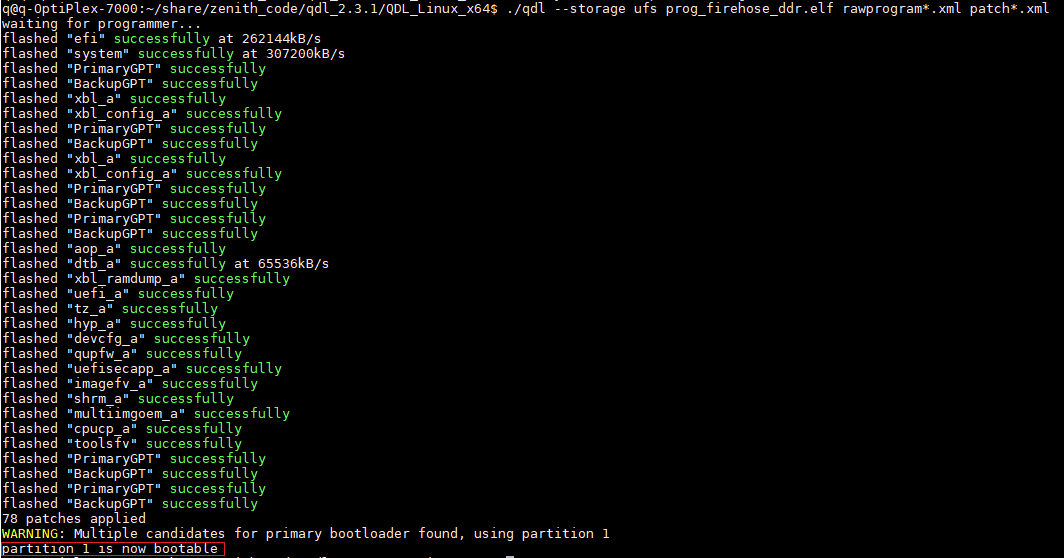
After flashing, view the device information in the terminal window by executing Isusb. See the example below:

Windows x64
1.Install Microsoft WinUSB.
- Uninstall other drivers of this device. Make sure no drivers such as Qualcomm USB driver are installed. You should not see this device under the "COM Ports" section in the Device Manager. If you do see it there, make sure to select "Delete the driver software for this device".
- Right-click on the device (qcm6490-idp) in the Device Manager, then select "Update Driver", choose "Browse my computer for driver software", and on the next page, select "Let me choose from the list of available drivers on my computer", then you will see the prompt as shown in the picture. Select "WinUSB Device", click "Next", and when prompted with a warning, select "Yes" to update.
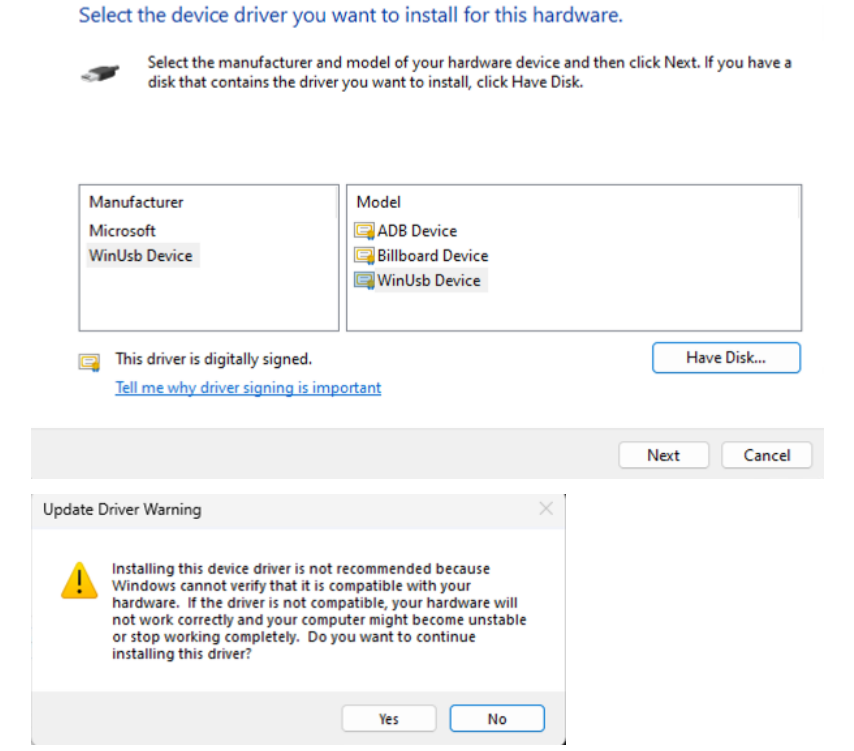
2.Extract the QDL_Win_x64 compressed file. Put the firmware program, the files such as "rawprogram.xml" and "patch.xml", as well as the QDL executable file together.
3.Open the Cmd window and use the following command to run the QDL executable file in the QDL_Win_x64 directory.

The burn operation was successful as shown in the following picture:
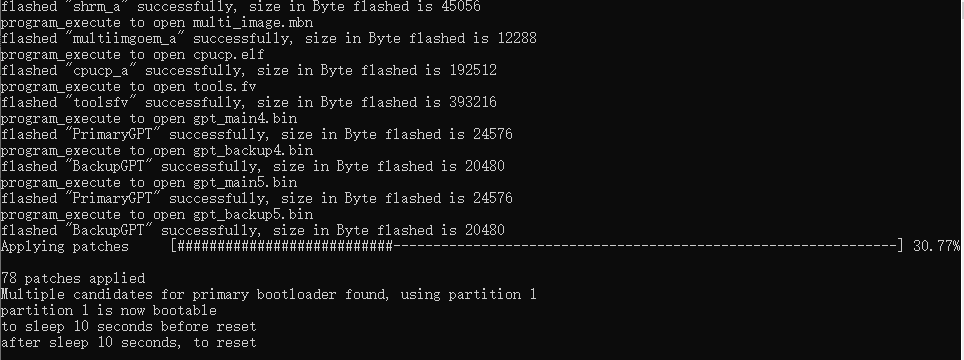
Notes
If flashing fails, follow the following steps and try aiagn:
- Power off the device.
- Disconnect PI-SG565D.
- Restart PI-SG565D and retry the flashing process.
QFIL Image Flashing
If QFIL burning software is installed on your computer, you can use it for image burning.
- Click on the Configuration button, click on the FireHose Configuration button that pops up, select the Reset After Download option box, and click the OK button.
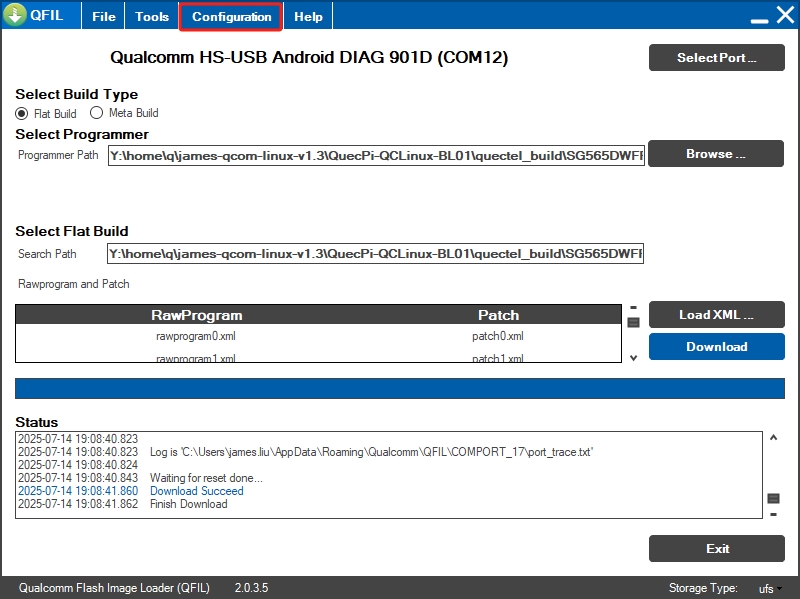
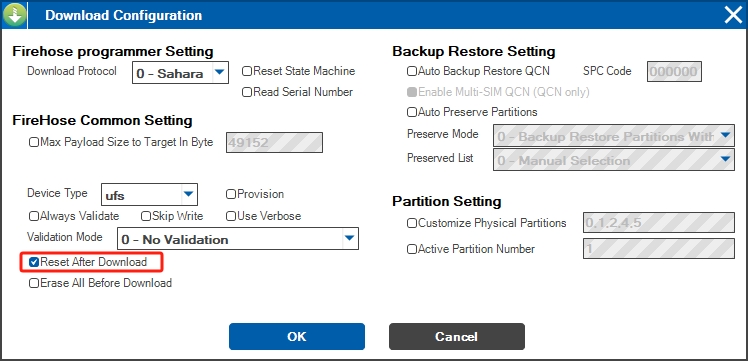
2. Choose Flat Build as the build type and ufs as the storage type in the bottom right corner.
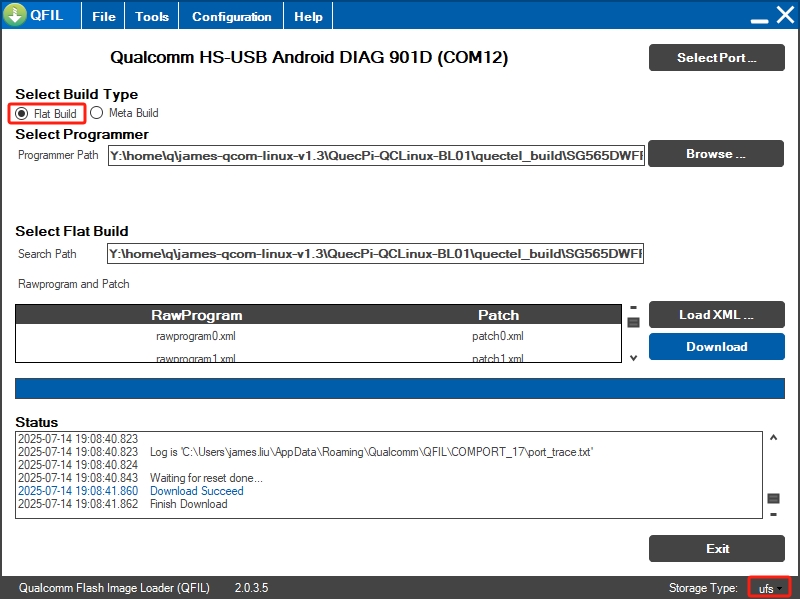
3. Press and hold the EMG_DOWNLOAD button on PI-SG565D, power on the system, click the SelectPort button, select port 9008 , and click the OK button.
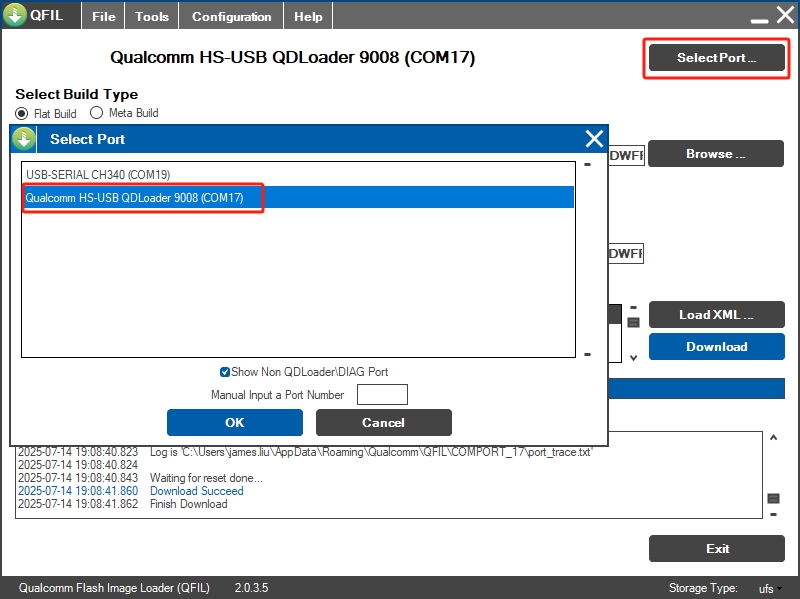
4. Click the Browse button and select the prog_firehose_Qcm6490uddr.elf file.
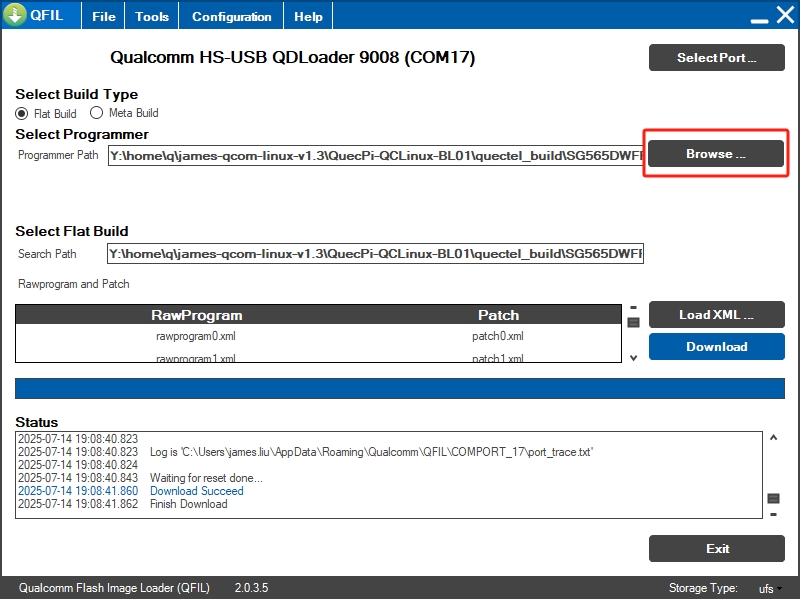
5. Click the LoadXML button and select all rawprogram#. xml files and patch#.xml files.
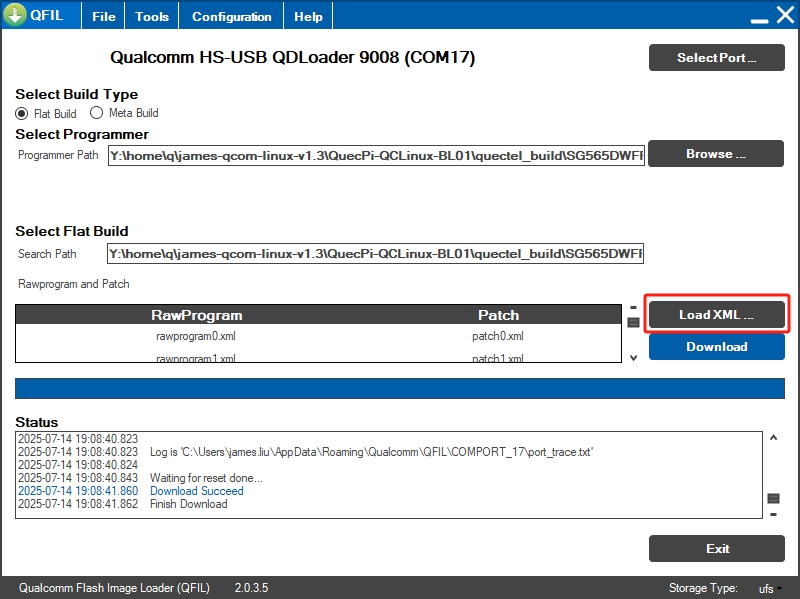
6. Click the Download button. When the words Download Succeed appear in the Status information box, it means that the burning is successful and the system will automatically restart.