EC600U U-235 EVB Introduction
Feature List
Basic Overview
QuecPython U-235 large screen evb integrates almost all the functions of the existing modules, including a wealth of peripherals, including external Flash, WiFi, screen and so on.
The evaluation board has a USB Type-C interface, making it convenient for development. Developers only need a USB Type-C cable to easily use the evaluation board.
Function Description
This section provides instructions for some functions of the U-235 EVB.

- SD Card:
Pull up Pin 53 (QuecPython GPIO27) of the EC600U module.
- Wi-Fi Module:
Pull the switch marked with "3" in the figure above to the "GND" side to download the firmware of the Wi-Fi module through the UART of the Wi-Fi module (marked with "2" in the figure above). After the download is complete, pull the switch marked with "3" to the "NONE" side, and reboot the Wi-Fi module. To enable the communication between the Wi-Fi module and the EC600U module, pull up Pin 3 of the EC600U module to switch the pin from UART 1 to Wi-Fi UART and pull up Pin 121 to power the Wi-Fi module.
- Zigbee:
When Pin 3 of the EC600U module is at a low level, the serial port marked with "1" in the figure above functions as UART 1. When this pin is at a high level, the serial port marked with "1" functions as Zigbee.
- MIC & SPK:
Both the left channel and the right channel of the microphone and the speaker interfaces are available.
- External Power Supply:
Pull the Power Supply Selection Switch to the “5V” side, and connect the external power supply through the 5V Power Supply Interface. The maximum input voltage is 6.5 V.
- Buzzer:
Pull up or down Pin 119 of the EC600U module to control the buzzer sound.
- RS-485:
The RS-485 interface is connected to a physical serial port by default and communicates through UART 2.
- MIPI:
Pull up Pin 118 (QuecPython GPIO 8) of the EC600U module.
- Audio:
To enable PA, pull up Pin 4 (QuecPython GPIO 11) of the EC600U module.
- Screen:
ST7701, 5 inch, MIPI interface, 480x854 Resolution, Capacitive touch screen, Touch chip GT911
In the QuecPython solution, for details about the correspondence between GPIOs and pins of EC600U series, please refer to QuecPython Documentation > Wiki > Peripherals > machine – Hardware > class Pin – Control I/O Pins. Control I/O Pins
Resource Download
Evaluation Board Resources
The abundant onboard resources of U-235 EVB are illustrated by the figure below:
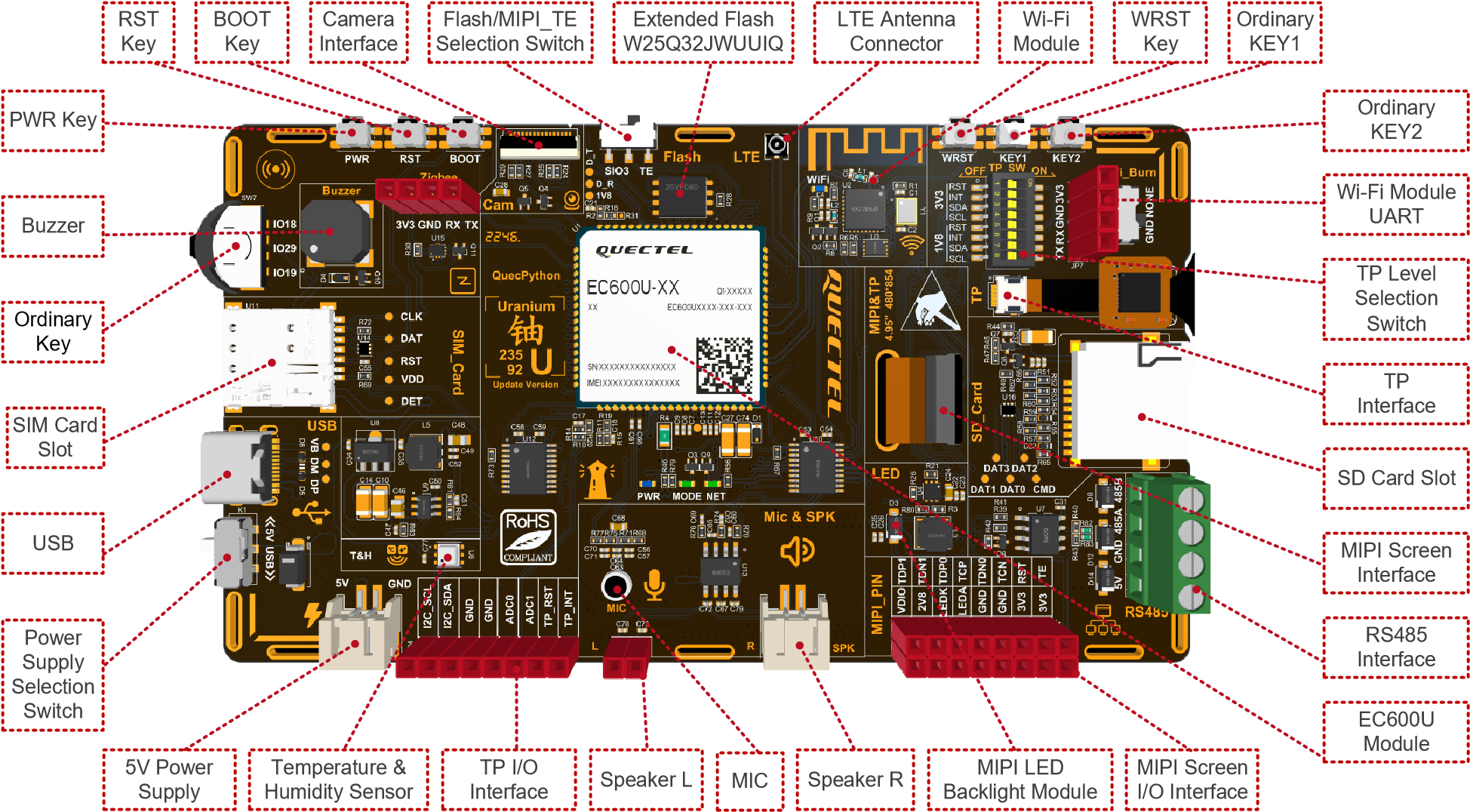
Starting from the "EC600U Module" indicator box in the figure above, the EVB resources are introduced as follows in a clockwise direction.
- EC600U Module: The CPU with a Flash of 8 MB and a RAM of 16 MB.
- MIPI Screen I/O Interface
- MIPI LED Backlight Module
- Speaker R: The right channel speaker
- MIC: The microphone interface
- Speaker L: The left channel speaker
- TP I/O Interface
- Temperature & Humidity Sensor
- 5V Power Supply: The interface for 5V power supply
- Power Supply Selection Switch: The switch to select USB power supply or external power supply
- USB: The USB interface for downloading program codes and debugging scripts
- SIM Card Slot
- Ordinary Key: Three ordinary keys (no default function)
- Buzzer
- PWR Key: The power key for turning on/off the EC600U module
- RST Key: The reset key for reseting the EC600U module
- BOOT Key: The USB boot key for force-downloading firmware
- Camera Interface: The camera interface supporting taking photos and scanning
- Flash/MIPI_TE Selection Switch: If you need to use an external Flash, you must switch to the SIO3 side because the SIO3 of the Flash conflicts with the MIPI_TE pin. And most MIPI screens do not use MIPI_TE, so this switch is usually switched to the SIO3 side.
- Extended SPI Flash: The memory of the Flash W25Q32JWUUIQ is 4 MB.
- LTE Antenna Connector
- Wi-Fi Module
- WRST Key: The reset key for resetting the Wi-Fi module
- Ordinary KEY1 (no default function)
- Ordinary KEY2 (no default function)
- Wi-Fi Module UART
- TP Level Selection Switch: The switch to select the voltage level (1.8 V or 3.3 V) of the touch panel
- TP Interface
- SD Card Slot
- MIPI Screen Interface
- RS-485 Interface: SP3485EIM/TR is used
The MIPI interface and the TP interface are available synchronously to improve the reusability of U-235 EVB.
Quick Start Guide
Hardware Preparation
Step 1: Required Items
- Development board
- USB-C cable (A-to-C)
- Windows 10 PC
- Nano-SIM card
- 4G antenna
Step 2: Antenna & SIM Installation
- Attach the provided antenna to the MAIN antenna port.
- Insert the SIM card into the Nano-SIM slot.
Step 3: Connect the Board
- Power the board via USB-C.
Step 4: Power On
- Press and hold PWK until the power indicator light on the mainboard (labeled as POW) lights up.
- If you short-circuited PWK_ON, there's no need to press PWK; the board will power on automatically.
If the PWR indicator is constantly on, the EVB is successfully turned on.
Driver Installation
- Download the QuecPython USB Driver from QuecPython Official Drivers.
- Extract and run
setup.exeorsetup.bat. - Verify installation in Device Manager (look for "Quectel USB" ports). Ignore unrelated devices like "Mobile ECM Network Adapter."
Tool Installation
- QPYcom: Download from QuecPython Tools. Extract and use directly.
- VSCode Plugin: Search for "QuecPython" in the Visual Studio Code marketplace.
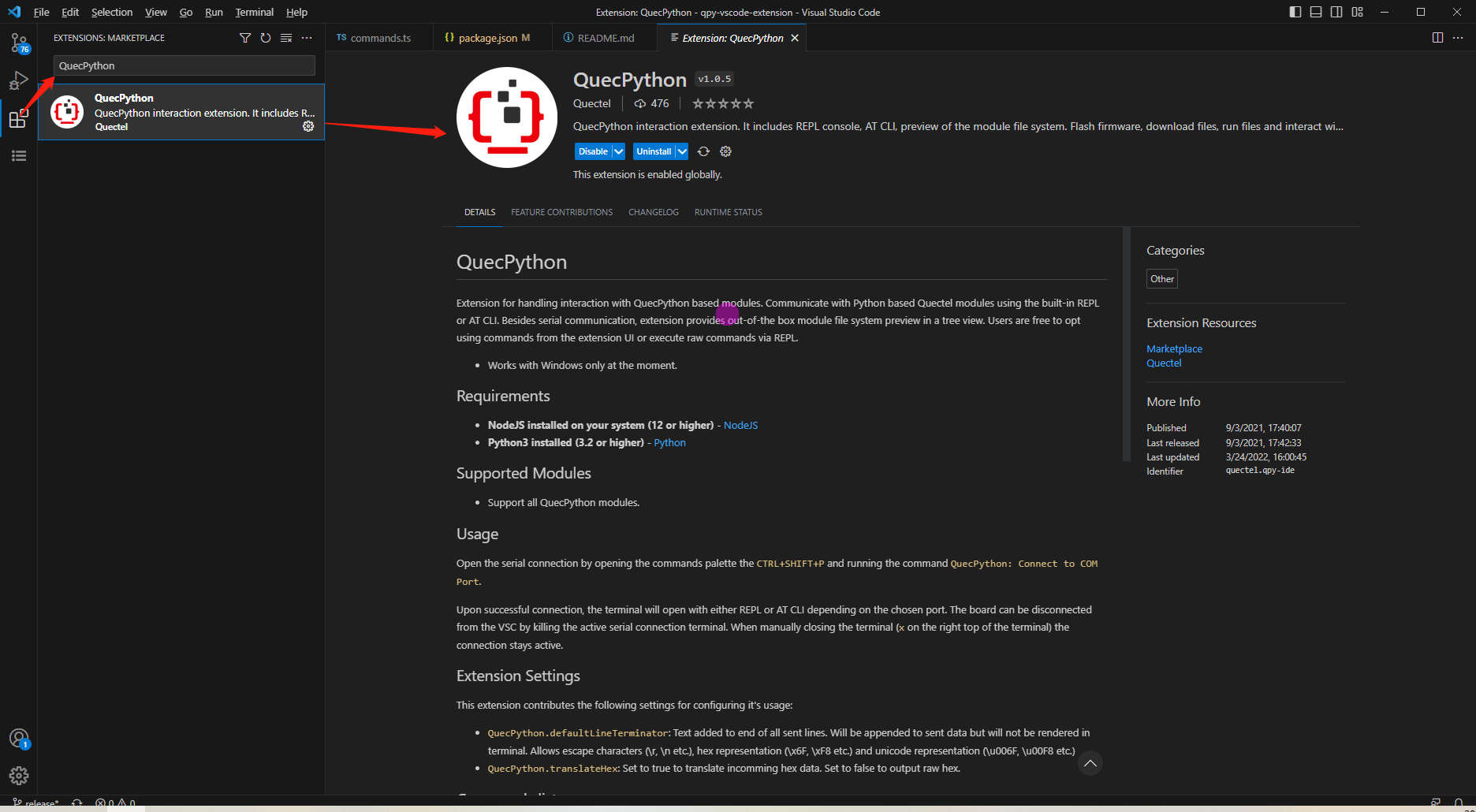
Firmware Burning
Firmware Download: Get the latest QuecPython firmware for EC600U from QuecPython Firmware Page.
Burning Steps:
Open QPYcom, select the USB REPL port, and create a new project.
Choose the
.binfirmware fileSet mode to "Download FW" and click Download.
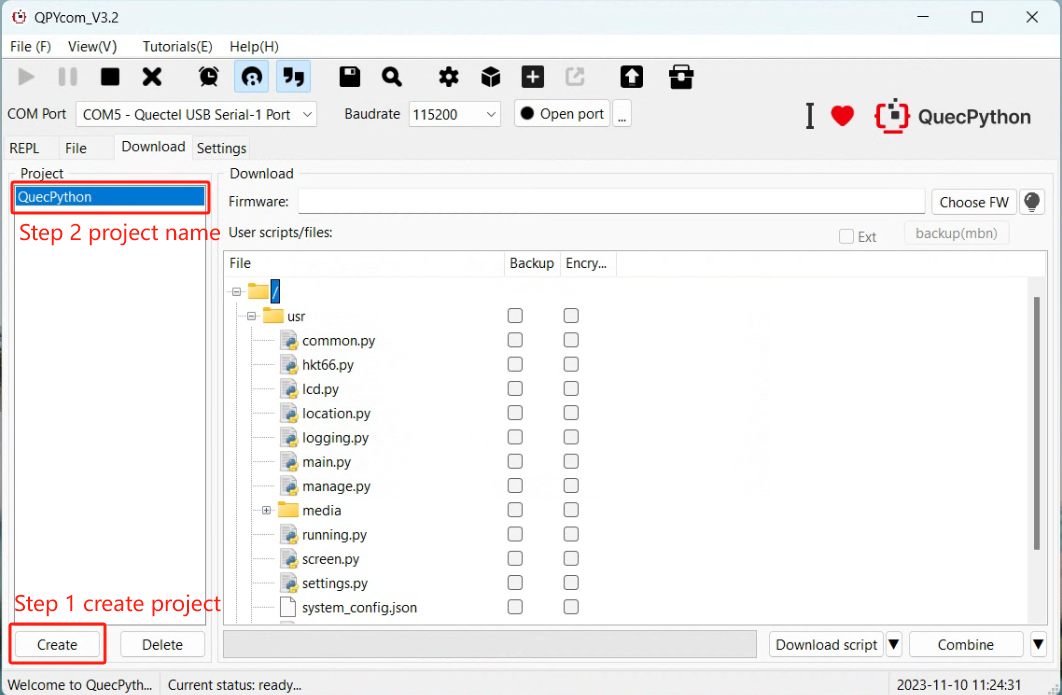
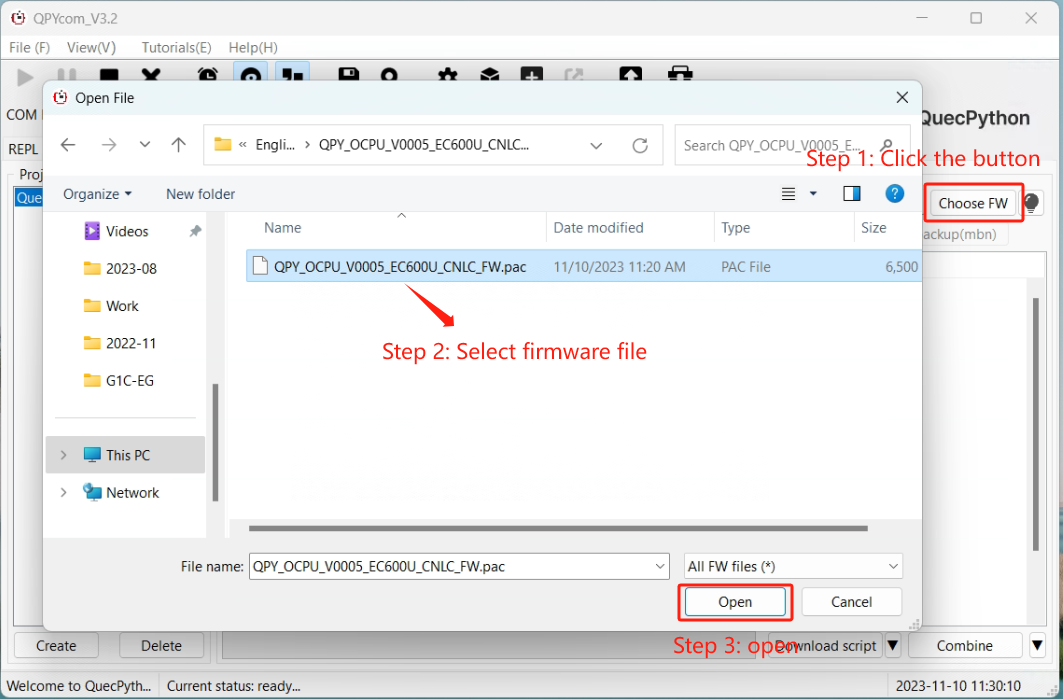
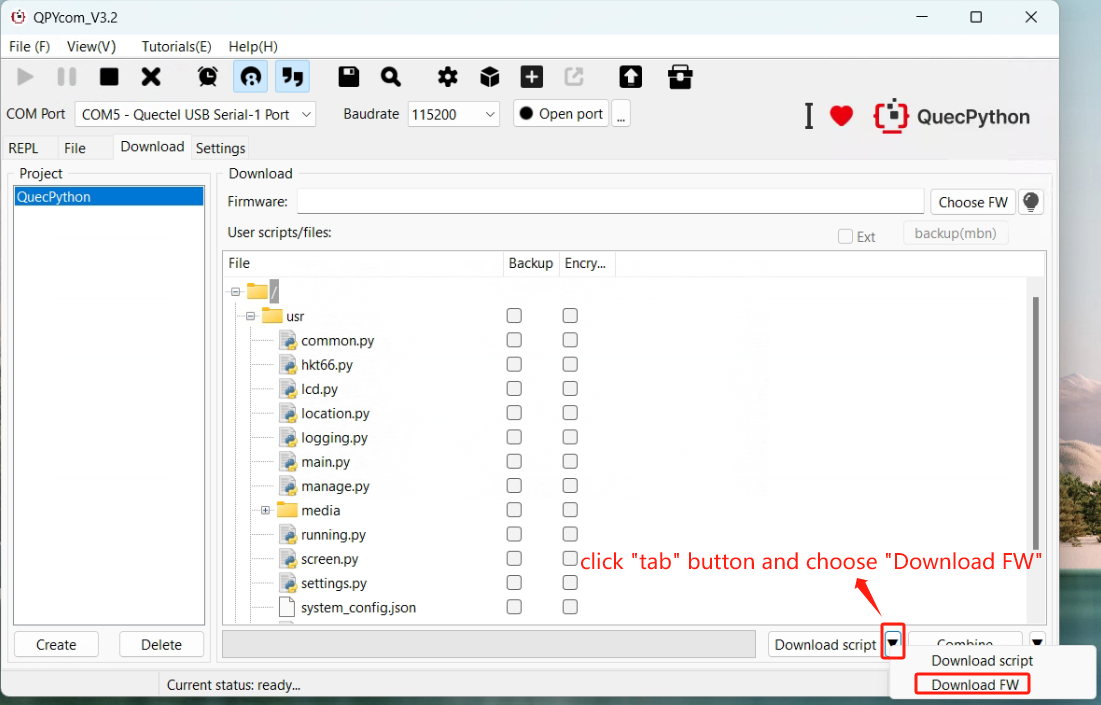
REPL Debugging
- Connect via QPYcom and open the REPL interface.
- Test with
print("Hello World!").
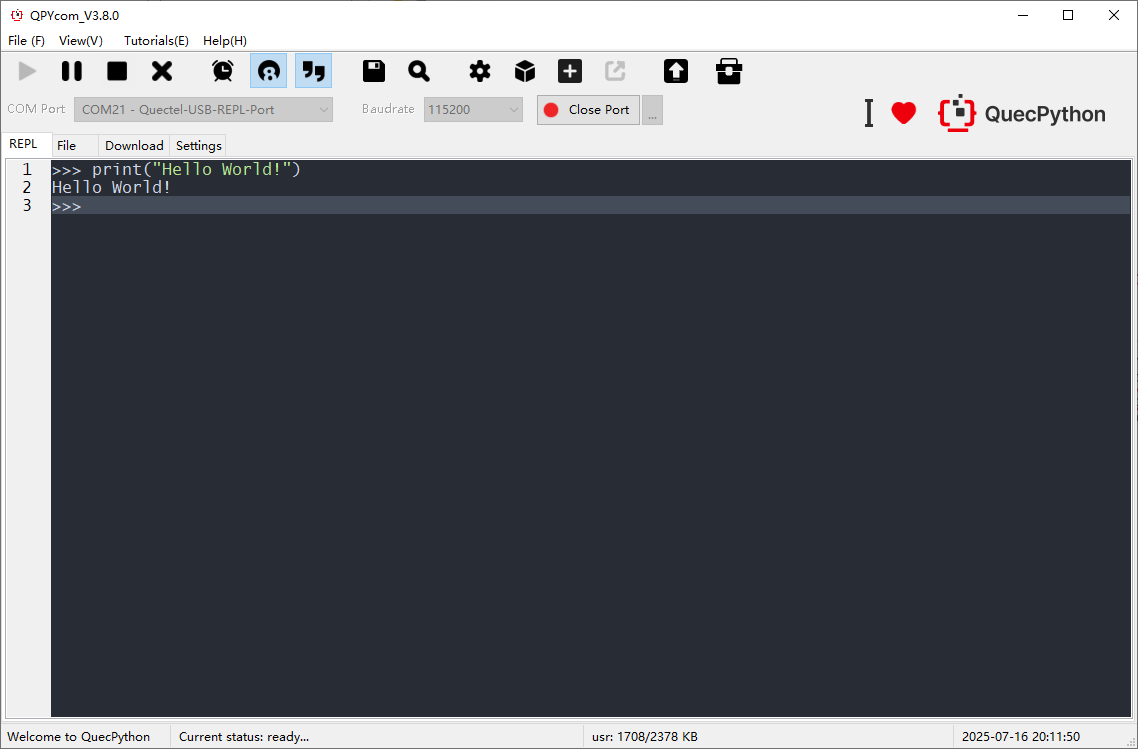
First Script Development
Writing a Script
Create helloworld.py:
print("Hello World!")
File Transfer
- Method 1: Drag-and-drop files via QPYcom’s GUI.
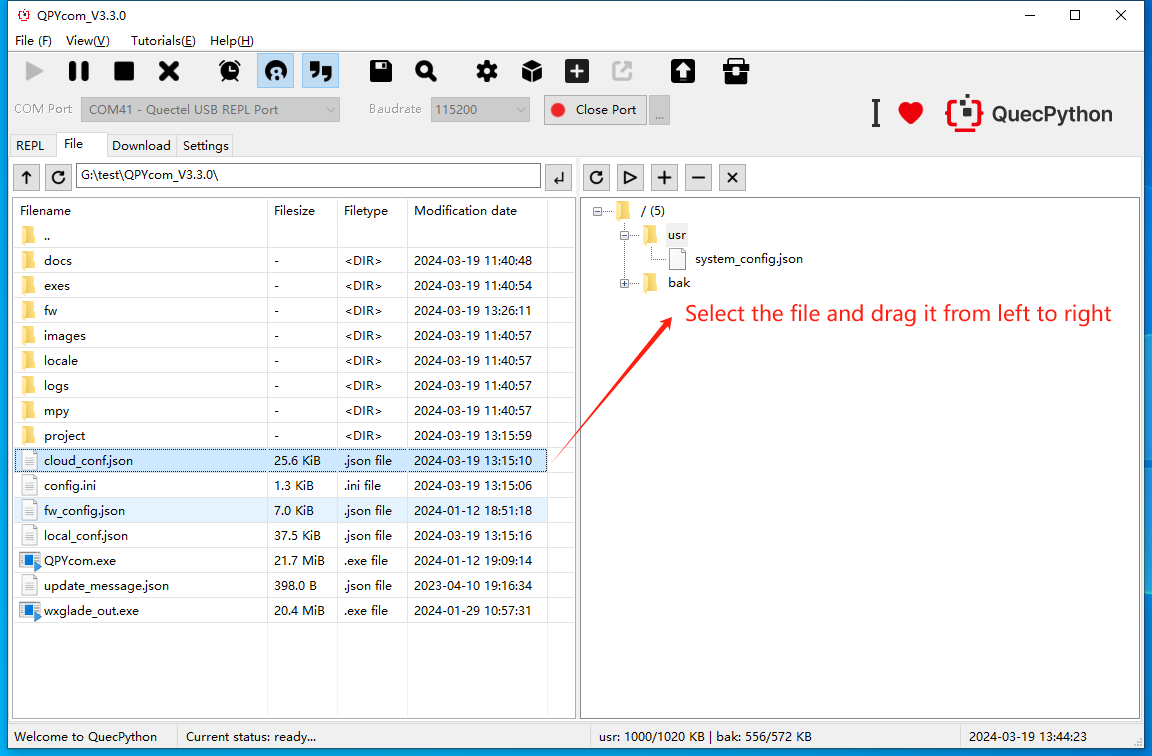
- Method 2: Use the "Download Script" feature in QPYcom.
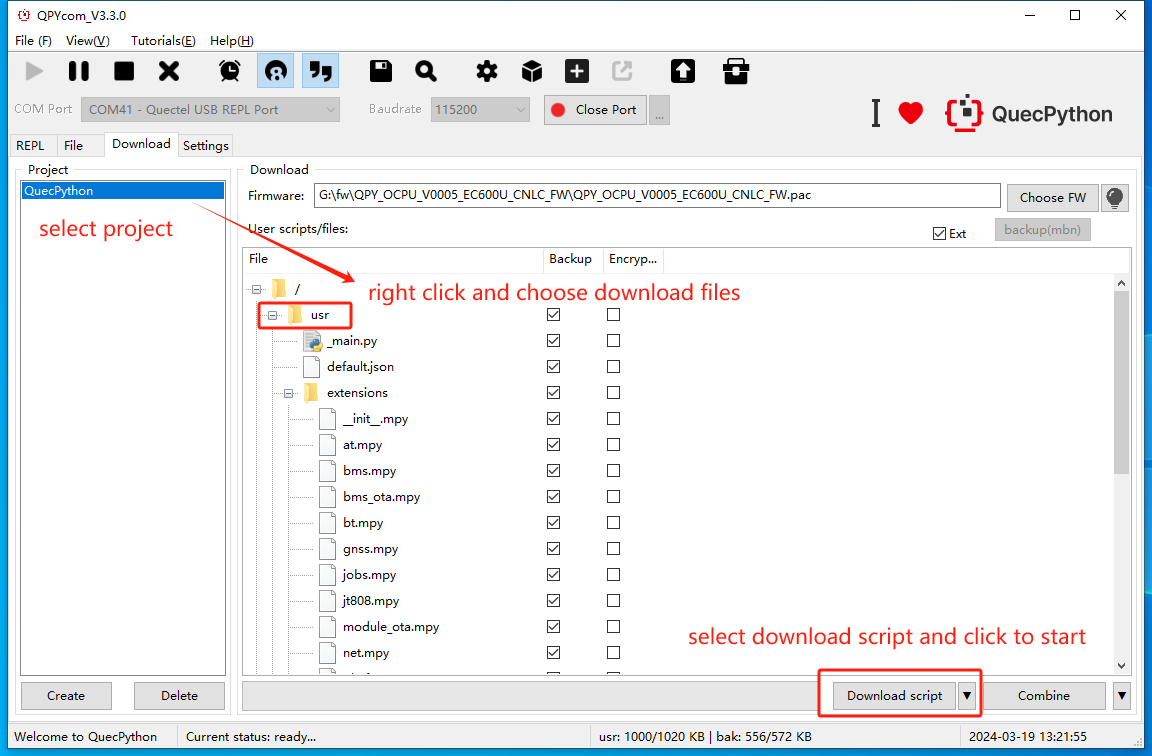
Running Scripts
Execute via REPL:
import example
example.exec("/usr/helloworld.py")
Stopping Program Execution
How to stop a running program. The following methods are provided according to the type of the running script file:
| Is the program name main.py? | Does the program contain a dead loop? | Does the program use multiple threads? | Stopping Steps |
|---|---|---|---|
| ✓ | ✓ | ✓ | (1) Press Ctrl + A to enter RAW mode (2) Press Ctrl + D to restart the QuePython virtual machine (3) Press Ctrl + B to return to the normal interactive mode (4) If the above methods fail, re-flash the firmware |
| ✓ | ✓ | ✗ | (1) Press Ctrl + C to interrupt the program execution (2) If the above method fails, re-flash the firmware |
| ✓ | ✗ | ✓ | (1) Press Ctrl + A to enter RAW mode (2) Press Ctrl + D to restart the QuePython virtual machine (3) Press Ctrl + B to return to the normal interactive mode (4) If the above methods fail, wait for the program to finish running |
| ✓ | ✗ | ✗ | (1) Press Ctrl + C to interrupt the program execution (2) If the above method fails, re-flash the firmware |
| ✗ | ✓ | ✓ | (1) Press Ctrl + D to restart the QuePython virtual machine (2) If the above method fails, directly restart the module |
| ✗ | ✓ | ✗ | (1) Press Ctrl + D to restart the QuePython virtual machine (2) If the above method fails, directly restart the module |
| ✗ | ✗ | ✓ | (1) Press Ctrl + C to interrupt the program execution (2) If the above method fails, re-flash the firmware or directly restart the module |
| ✗ | ✗ | ✗ | (1) Press Ctrl + C to interrupt the program execution (2) If the above method fails, re-flash the firmware or directly restart the module |
