FCM360W EVB Introduction
Supported Modules
Supported module model
Feature List
Basic Overview
The QuecPython_FCM360W_EVB development board is a compact and portable "pocket-sized" board designed specifically for QuecPython. It features a Type-C interface, allowing developers to easily use the board with just a USB Type-C data cable.
Feature Description
The main components and interface layout of the EVB are shown in the figure below.
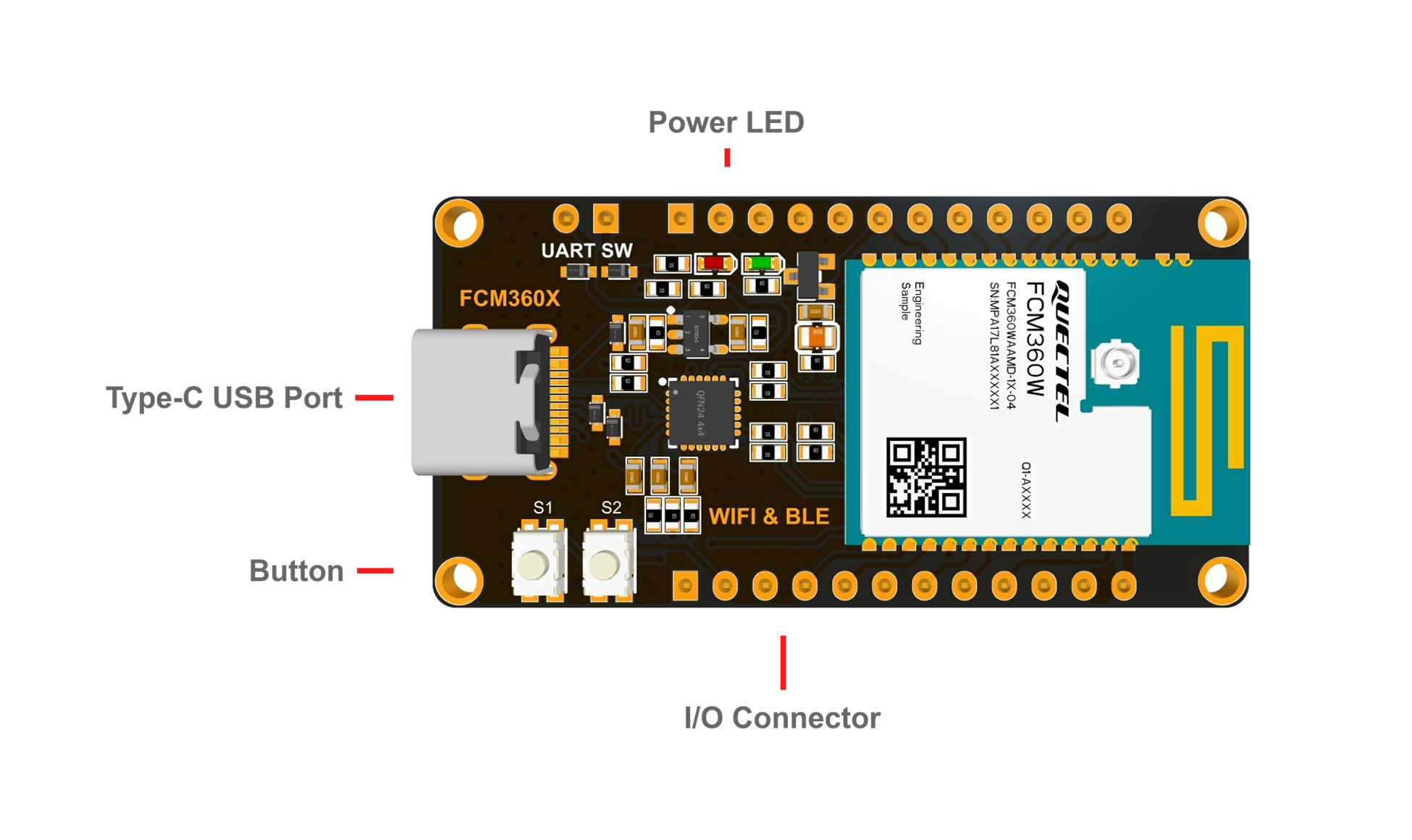
Document download
EVB Resources
EVB Interface
J1 Pin Assignment
| Pin Header | Pin No. | Name | Feature |
|---|---|---|---|
| J1 | - | VCC_3V3 | 3.3 V |
| J1 | 26 | MAIN_RXD | UART0 |
| J1 | 27 | MAIN_TXD | UART0 |
| J1 | - | GND | Ground |
| J1 | 5 | CEN | Module enable control |
| J1 | 13 | IO22 | GPIO22 |
| J1 | 12 | IO21 | GPIO21 |
| J1 | 10 | IO16 | GPIO16 |
| J1 | 9 | IO4 | GPIO4 |
| J1 | 8 | IO14 | GPIO14 |
| J1 | 7 | IO15 | GPIO15 |
| J1 | 6 | IO20 | GPIO20 |
J2 Pin Assignment
| Pin Header | Pin No. | Name | Feature |
|---|---|---|---|
| J2 | 16 | IO25 | GPIO25 |
| J2 | 15 | IO24 | GPIO24 |
| J2 | 14 | IO23 | GPIO23 |
| J2 | 19 | IO17 | GPIO17 |
| J2 | 20 | IO13 | GPIO13 |
| J2 | 21 | IO1 | GPIO1 |
| J2 | 22 | IO0 | GPIO0 |
| J2 | 23 | IO3 | GPIO3 |
| J2 | 29 | IO2 | GPIO2 |
| J2 | 11 | RESET | Module reset control |
| J2 | 17 | BOOT | Module boot control |
| J2 | - | GND | Ground |
The following figure shows the pin assignment.
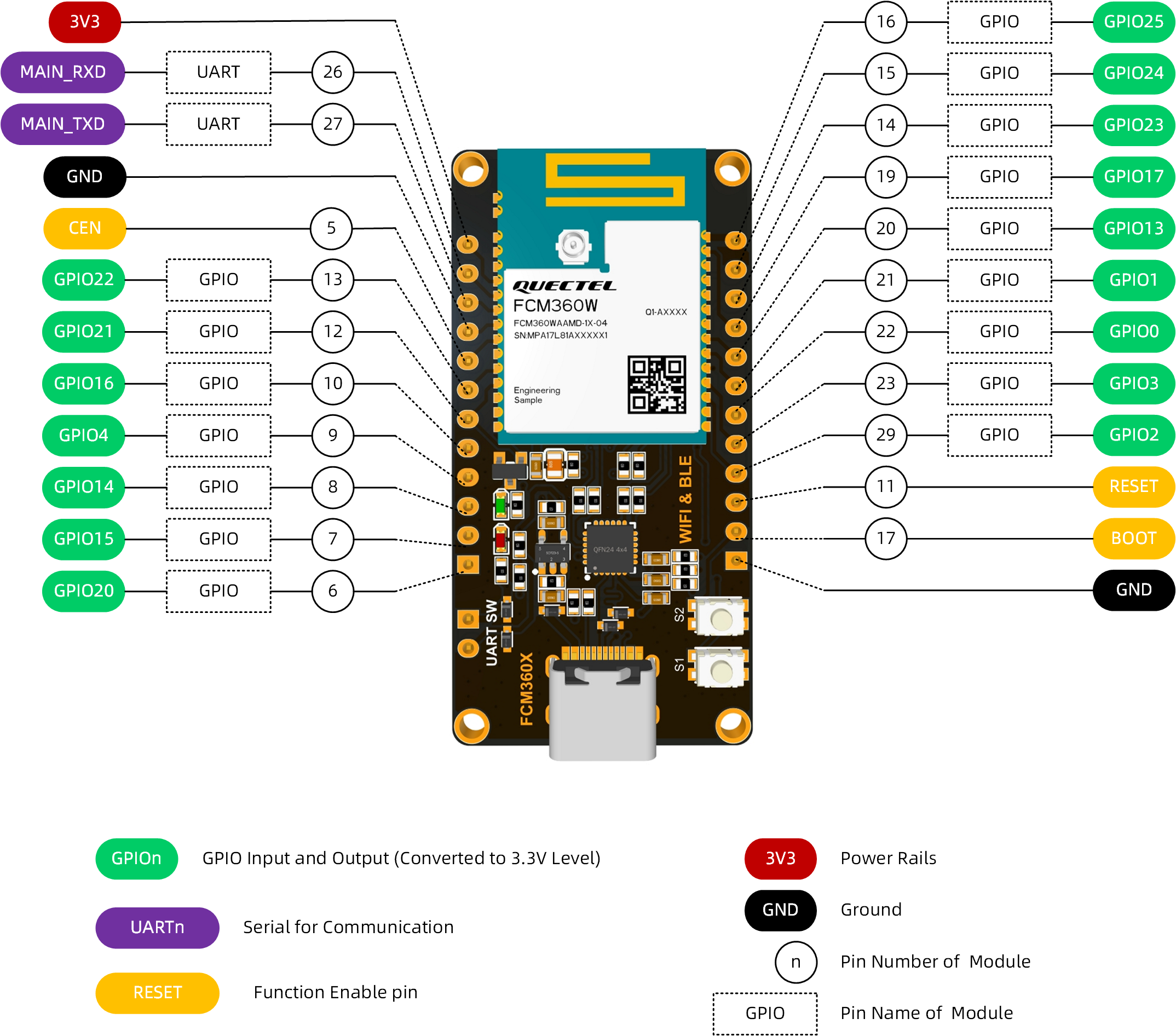
Tips
For more information about the EVB, please visit QuecPython Download
EVB Configuration
The pins of peripherals are shown in the table below.
| No. | Name | Model | Supported | Interface Type | Pin |
|---|---|---|---|---|---|
| 1 | USB to UART | CH340N | Yes | USB | 26 and 27 |
| 2 | Key | - | Yes | GPIO | 15 and 16 |
Quick Start Guide
Hardware Preparation
Step 1: Required Items
- Development board
- USB-C cable (A-to-C)
- Windows 10 PC
- Nano-SIM card
- 4G antenna
Step 2: Antenna & SIM Installation
- Attach the provided antenna to the MAIN antenna port.
- Insert the SIM card into the Nano-SIM slot.
Step 3: Connect the Board
- Power the board via USB-C.
Step 4: Power On
- Press and hold PWK until the power indicator light on the mainboard (labeled as POW) lights up.
- If you short-circuited PWK_ON, there's no need to press PWK; the board will power on automatically.
If the PWR indicator is constantly on, the EVB is successfully turned on.
Driver Installation
- Download the QuecPython USB Driver from QuecPython Official Drivers.
- Extract and run
setup.exeorsetup.bat. - Verify installation in Device Manager (look for "Quectel USB" ports). Ignore unrelated devices like "Mobile ECM Network Adapter."
Tool Installation
- QPYcom: Download from QuecPython Tools. Extract and use directly.
- VSCode Plugin: Search for "QuecPython" in the Visual Studio Code marketplace.
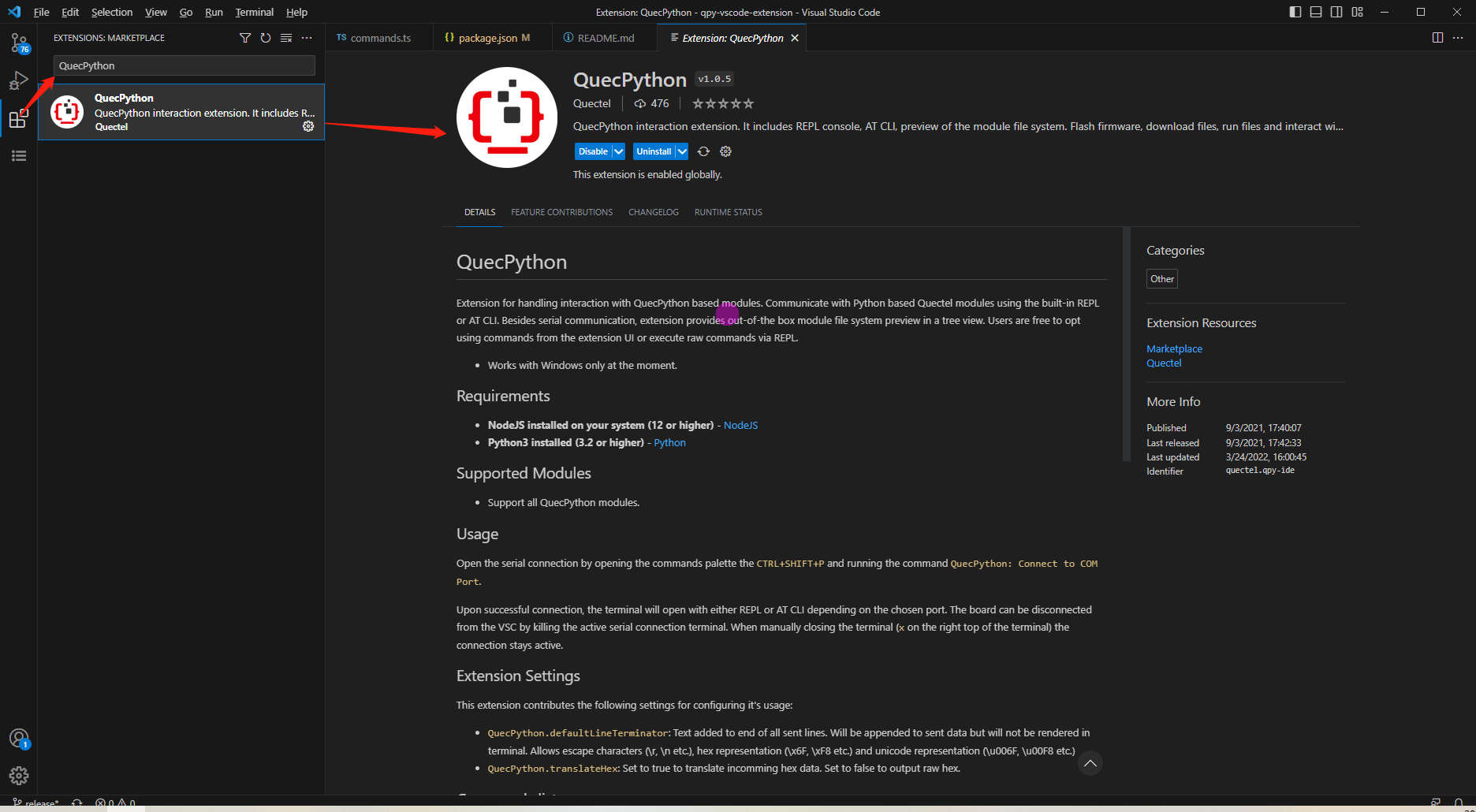
Firmware Burning
Firmware Download: Get the latest QuecPython firmware from QuecPython Firmware Page.
Burning Steps:
Open QPYcom, select the USB REPL port, and create a new project.
Choose the
.binfirmware fileSet mode to "Download FW" and click Download.
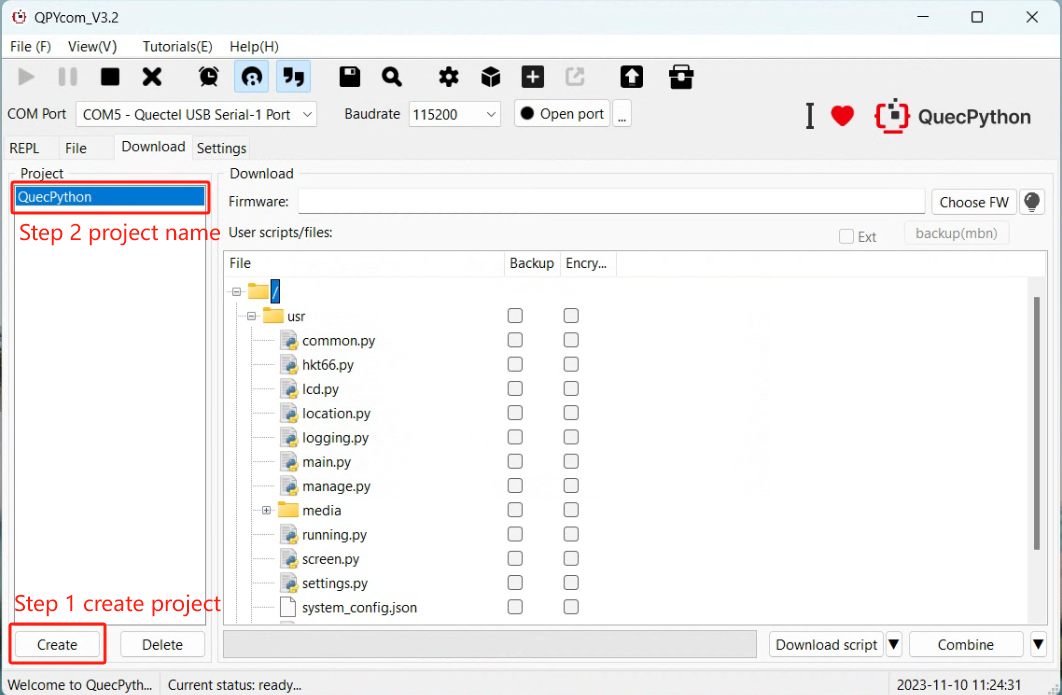
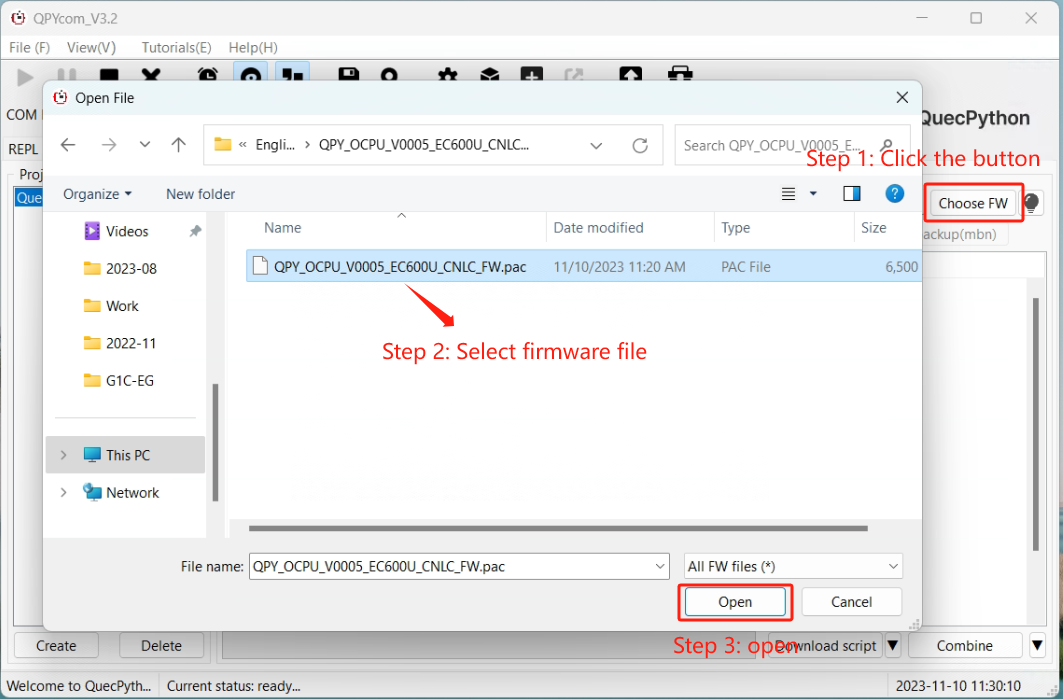
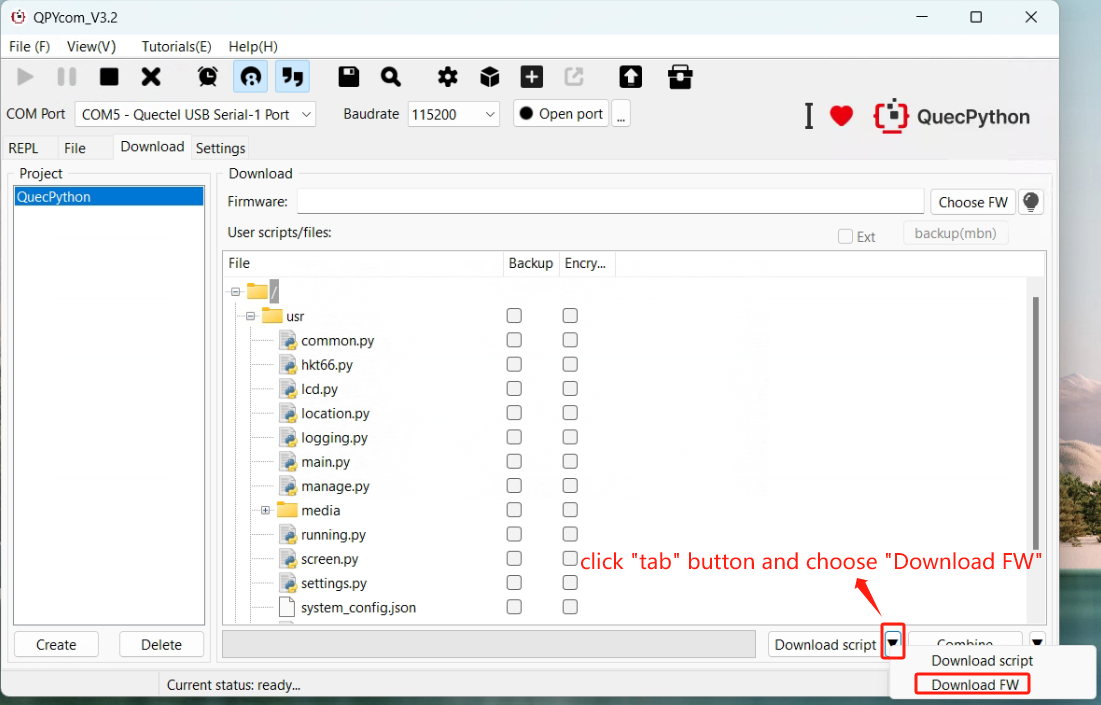
REPL Debugging
- Connect via QPYcom and open the REPL interface.
- Test with
print("Hello World!").
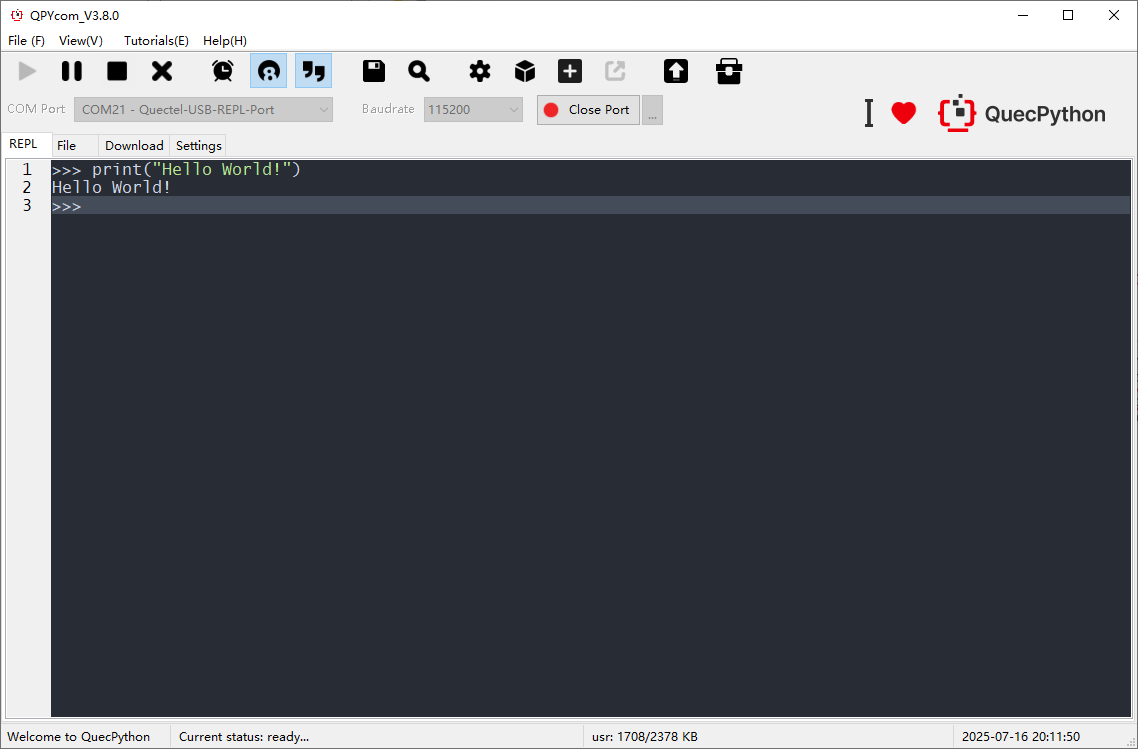
First Script Development
Writing a Script
Create helloworld.py:
print("Hello World!")
File Transfer
- Method 1: Drag-and-drop files via QPYcom’s GUI.
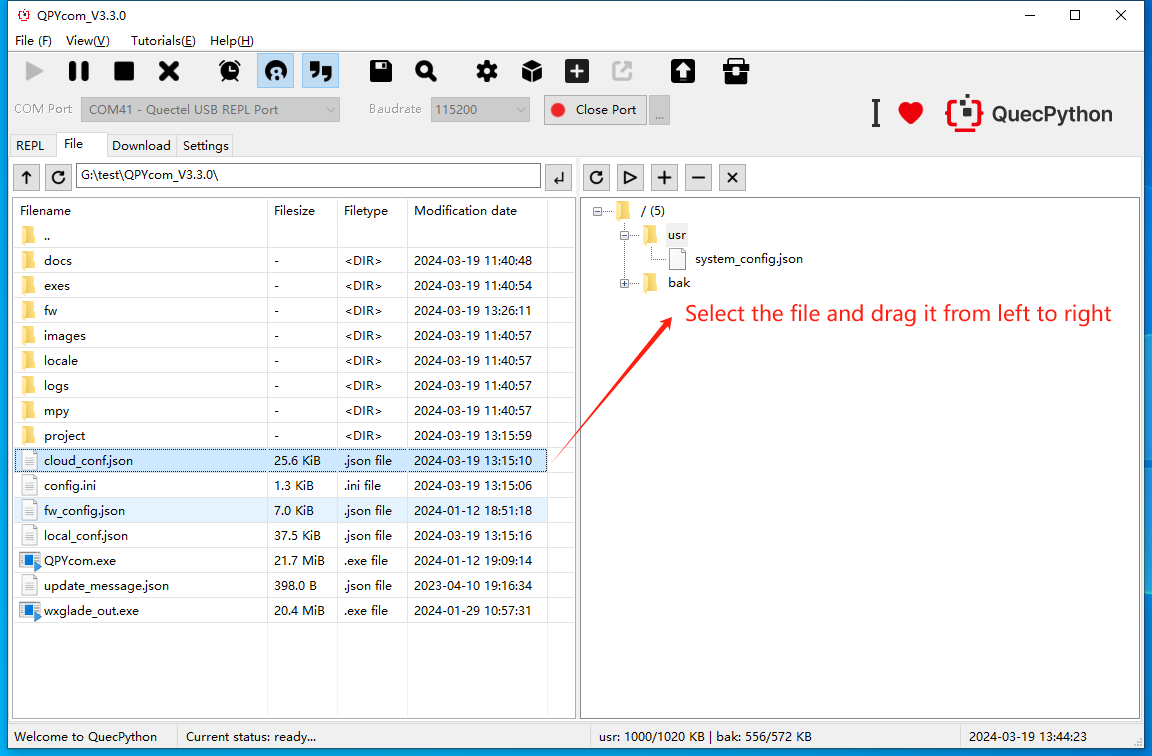
- Method 2: Use the "Download Script" feature in QPYcom.
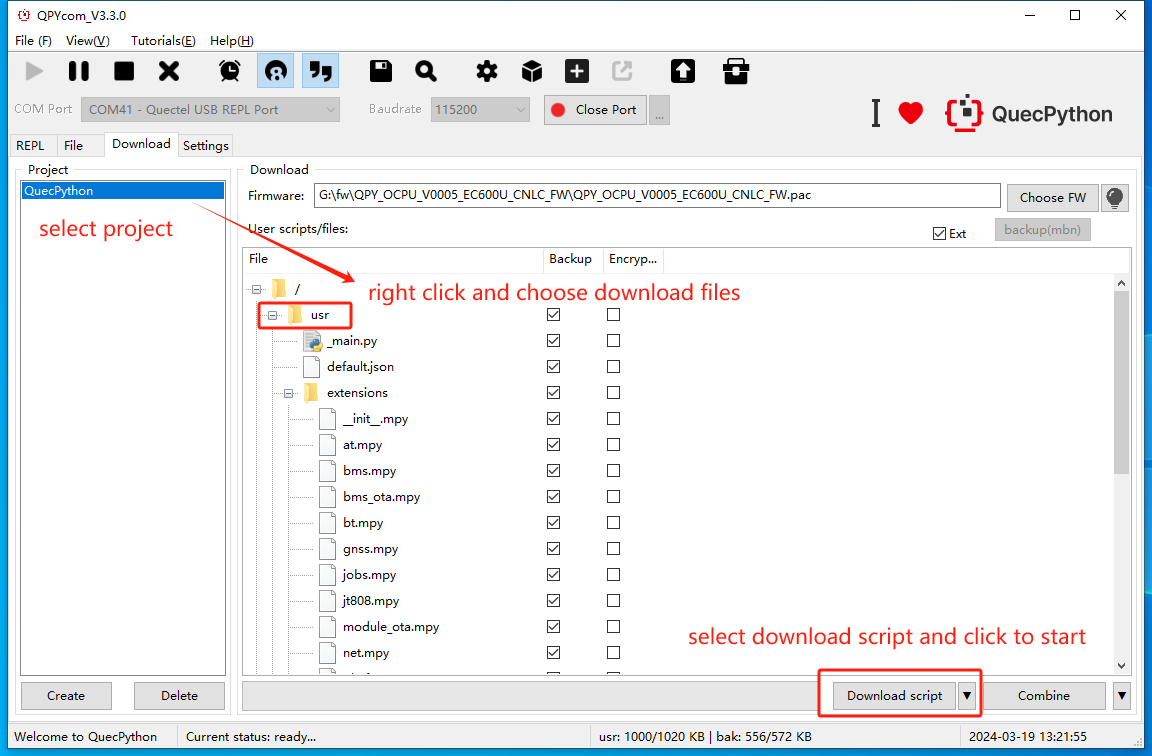
Running Scripts
Execute via REPL:
import example
example.exec("/usr/helloworld.py")
Stopping Program Execution
How to stop a running program. The following methods are provided according to the type of the running script file:
| Is the program name main.py? | Does the program contain a dead loop? | Does the program use multiple threads? | Stopping Steps |
|---|---|---|---|
| ✓ | ✓ | ✓ | (1) Press Ctrl + A to enter RAW mode (2) Press Ctrl + D to restart the QuePython virtual machine (3) Press Ctrl + B to return to the normal interactive mode (4) If the above methods fail, re-flash the firmware |
| ✓ | ✓ | ✗ | (1) Press Ctrl + C to interrupt the program execution (2) If the above method fails, re-flash the firmware |
| ✓ | ✗ | ✓ | (1) Press Ctrl + A to enter RAW mode (2) Press Ctrl + D to restart the QuePython virtual machine (3) Press Ctrl + B to return to the normal interactive mode (4) If the above methods fail, wait for the program to finish running |
| ✓ | ✗ | ✗ | (1) Press Ctrl + C to interrupt the program execution (2) If the above method fails, re-flash the firmware |
| ✗ | ✓ | ✓ | (1) Press Ctrl + D to restart the QuePython virtual machine (2) If the above method fails, directly restart the module |
| ✗ | ✓ | ✗ | (1) Press Ctrl + D to restart the QuePython virtual machine (2) If the above method fails, directly restart the module |
| ✗ | ✗ | ✓ | (1) Press Ctrl + C to interrupt the program execution (2) If the above method fails, re-flash the firmware or directly restart the module |
| ✗ | ✗ | ✗ | (1) Press Ctrl + C to interrupt the program execution (2) If the above method fails, re-flash the firmware or directly restart the module |
